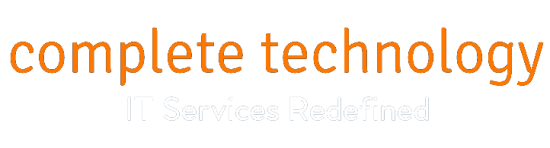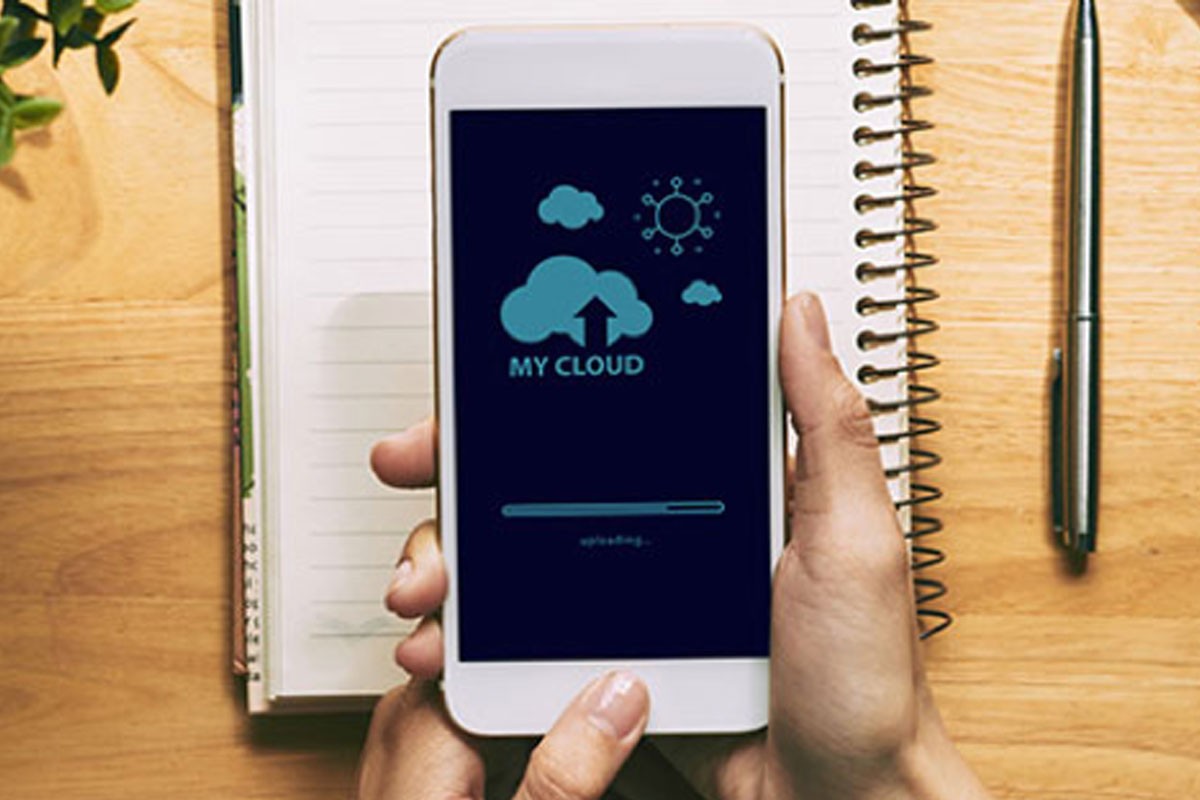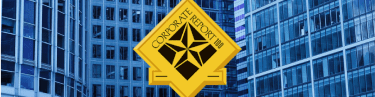Computers don’t last forever. Over time, the accumulation of files, programs, and new settings takes its toll on the machine, significantly affecting its performance. If your computer is not as fast as it used to be, you may be tempted to spend a couple hundred dollars on a replacement, but there’s a more economical way to get a fast running computer.
A refresh is the quickest and easiest way to return your PC back to factory conditions when it wasn’t slowed down by large files or infected with dangerous malware.
When to refresh your computer
There’s usually no set rule for computer refreshes, but there are three factors that indicate the best time for one.
- Security – Years of patches and updates combined with malware attacks you had to recover from puts pressure on your systems and negatively impacts performance. If your computer is significantly slower than it once was because of these, it’s time for a refresh.
- Cost – Frequent visits to a PC repair shop indicates that there are system errors in your software apps and operating system. When you start seeing staggering repair costs, your computer is due for a refresh.
- Functionality – A slow computer hinders productivity, so if your team is working slower than usual and you’ve received multiple complaints about unresponsive PCs, a computer refresh is the solution.
If you’ve experienced any of these issues, here’s what you should do.
Back up your files
Before you refresh your system, you’ll want to back up your files — such as documents, photos, passwords, and other app-specific data — and store them somewhere other than your computer. This is a crucial step because if something goes wrong in the refresh process, you might lose all your files permanently.
While most people back up their files in external hard drives, you should also consider cloud backup, a solution that automatically makes copies of your files and stores them in secure data centers handled by managed services providers (MSPs). Cloud platforms like Office 365 or DropBox are great options for small- and medium-sized businesses because they’re economical and scalable.
Refreshing Windows 10
Once your files are backed up and secured, go to the primary Settings menu, which can be found by clicking the gear icon on the Start menu, and follow these steps:
- Select Update & security.
- Click Recovery in the left pane.
- Click Get started under Reset this PC.
- Choose either Keep my files or Remove everything, depending on whether you want to wipe your computer clean. Keep in mind that both options will return your computer’s settings to default factory conditions and uninstall all apps.
- Then click Reset when prompted.
You won’t be able to roll back any changes past this point, so be sure your backups are fully tested and can quickly be reloaded onto your computer before hitting reset.
You can also perform a fresh install of Windows 10 by inserting a Windows installation disk and USB drive and press the F12 button as your computer is starting up. This will take you through an installation process where you can choose to wipe your hard drive and install a new copy of Windows 10 on your hard drive.
Cleaning and upgrades
Even though your drives are clean, the underlying hardware may not be. Go to a reputable MSP and ask them to clean out the dust that collected in your machine to prevent overheating and future performance issues. It’s also a good idea to ask them to upgrade PC components like RAM, fans, and processors (if possible).
Know when it’s time to replace your hardware
These tips are a great way to extend the life of your current computer for a couple more years, but you will eventually reach a point where the cost of repairs and refreshes exceeds buying a new computer. If your computer is over four or five years old, it may be time to consider newer models that are covered by extensive warranties.
Having trouble with refreshing your computer? If you’re in Kansas City, the team at Complete Technology will perform the entire process for you, from reformatting your hard drive to cleaning your hardware. Simply contact us today to get started.