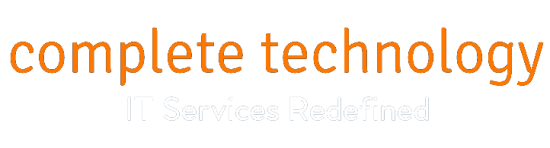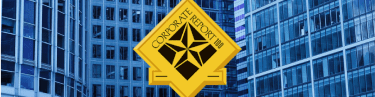Router centralization and elevation
For optimal signal strength it is best to place the router in the middle of the room, away from other electronics without any doors or walls obstructing it either. It’s always good to keep the router high since routers tend to spread signals downwards, meaning the higher you place it, the more coverage you’re going to get.
Reposition antennas
Try positioning them perpendicular to each other, one being horizontal and the other vertical. Reception is maximized when your device and the transmitter are both operating on the same plane. Former Apple Wi-Fi engineer, Alf Watt, attests to this theory: “perpendicularly positioned antennas ensure optimal wireless reception”.
Use powerline network adapters
Multi-story housing prevents routers from being centrally located, so the next best thing is to use powerline network adapters. These devices work by utilizing the electrical wiring in the walls. First off you would have to plug it in near to and connect it with your router through an Ethernet cable, then plug in the second adapter after you have chosen a room for network coverage. Connection will then be delivered.
Wireless security
Setting up wireless security prevents your network from being compromised by external threats that lead to undesired downtime. After logging into your router’s admin page, change the encryption method to WPA2 and select a password that’s easy to remember.
Utilize heat mapping software
This allows you to see what your wireless heat map looks like, showing you exactly how much coverage each area is getting. With this information, you’d be able to reposition the router into an optimal position, adjust antennas or powerline network adapters to eradicate problematic areas.
Switch to 5GHz
Firstly there are two frequencies to choose from: 2.4 and 5GHz, and for homes or offices dotted with electronic devices the 2.4 GHz spectrum gets crowded pretty quickly. Solve this problem by switching to the 5GHz spectrum since it allows for more devices without cluttering the Wi-Fi.
Move to less crowded channels
Living in crowded neighborhoods or buildings mean that you share the same signal space, depending on which frequency your network operates on. By choosing the right channel, interference is reduced thus speeding up the Wi-Fi. Applications such as Wifi Analyzer or WifiInfoView helps find which channels are overflowing and which ones aren’t.
Router upgrades
Wireless and internet technology have come a long way in the past 5 years, and if your router is older than that – you might want to consider upgrading it. The easiest way to determine if your router is slowing down is to look up the model number and compare its specs with those of the internet package from your ISP.
Turn old routers into Wi-Fi repeaters
When you want to extend your network but your powerline network adapters won’t do, the next best option is to turn your old router into a wireless bridge. This involves installation of custom firmware on your router. If wiring isn’t your thing, this is the best alternative of extending your Wi-Fi to the outer limits of your property.
Contact your ISP as a last resort
If nothing does the trick you should consider calling your ISP. Despite it being an uncomfortable task to accomplish it potentially saves you any future frustration. By contacting your ISP, they’d be able to diagnose the problem and provide a solution for it, at your own expense of course.
The benefits of having an efficient and stable Wi-Fi connection are endless; better communication with clients, more streamlined business operations or even watching your favorite videos without the buffering. Give your business the edge it deserves by giving us a call, we’ll gladly answer any questions you have.